In this blog post we show you how to add Schema markup to your Squarespace website and help search engines to understand your website content more easily.
What is a Schema.org markup?
Schema.org is an initiative that develops a unified ontology for structuring data on websites based on existing markup languages. It was formed in 2011 by the world's three largest search engines Google, Bing and Yahoo and later in the same year, Yandex (whose search engine is the largest in Russia) joined the initiative.
- 2011: Version 1.0
- 2015: Version 2.0
- 2016: Version 3.0
Using the ontology developed by schema.org, JSON-LD, HTML Microdata, and RDFa can be used to mark up content on websites to be more easily recognized by participating search engines. This unified markup language both simplifies the work of webmasters by eliminating the need to tag elements for multiple search engines and helps search engines display more relevant search results through better tagging. With the "Structured Data Testing Tool", Google provides a web application that can be used to check, evaluate and validate HTML code fragments or entire web pages for the use of structured data.
There are a number of items that a web page can be marked up with using a Schema, with examples including:
- Article
- Course
- Event
- FAQ
- Local Business
- Logo
- Movie
- Product
- Recipe
- Review
- Video
How to Add a Schema Markup to your Squarespace website
With 3 simple steps you can generate and add the schema.org markup to your website and test the outcome:
- Generate your Schema markup
- Add the generated code to your Squarespace website
- Test if you have implemented your Schema correctly
1. Generate your Schema markup
JSON-LD is the most used by SEO Experts, as it is the easiest schema markup for structured data. Why? Well, while the others have to be written within the HTML file framing the words, this one can be written and uploaded separately and Google will understand that the code refers to the whole page. This way, you avoid editing the HTML tags and potentially messing things up.
There are a number of free tools that help you to generate the required code. We recommend you to use one of the following "Schema Markup Generators" using the JSON-LD method:
- https://technicalseo.com/tools/schema-markup-generator
- https://www.rankranger.com/schema-markup-generator
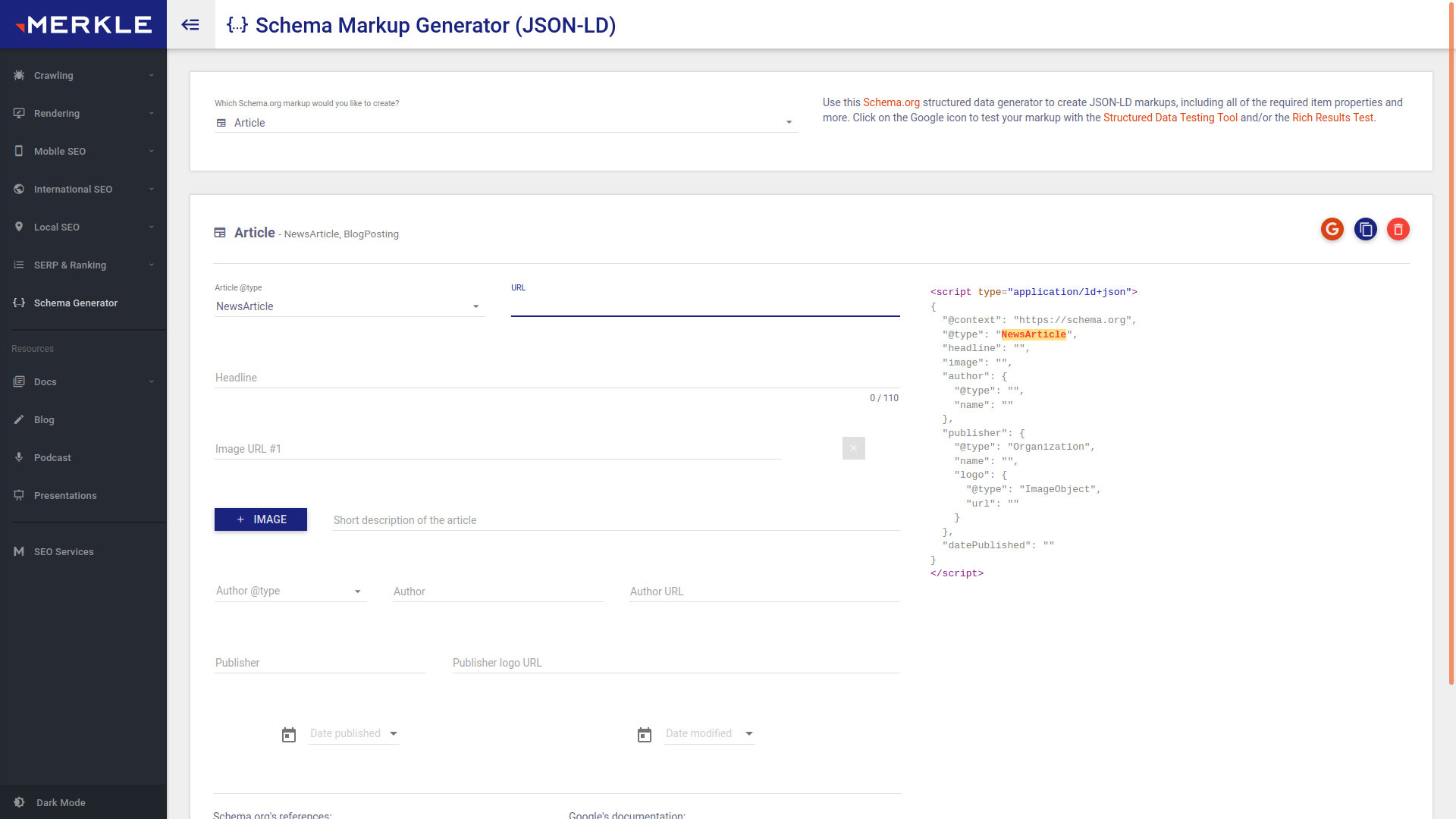
They work in a similar way: You specify what sort of Schema markup you’d like to add, you fill in the necessary details (about your article, product, business etc.) and then the code is generated for you.
2. Add the generated code to your Squarespace website
Adding your Schema code to your Squarespace website is pretty straightforward: You copy and paste it onto the elements you like to apply it to. Google recommends adding JSON-LD to the head section of the HTML document; but it’s okay if the JSON-LD is within the body section.
2.1 For elements allowing for a code injection (pages, index pages, etc.) you can add the code to the header (by code injection)
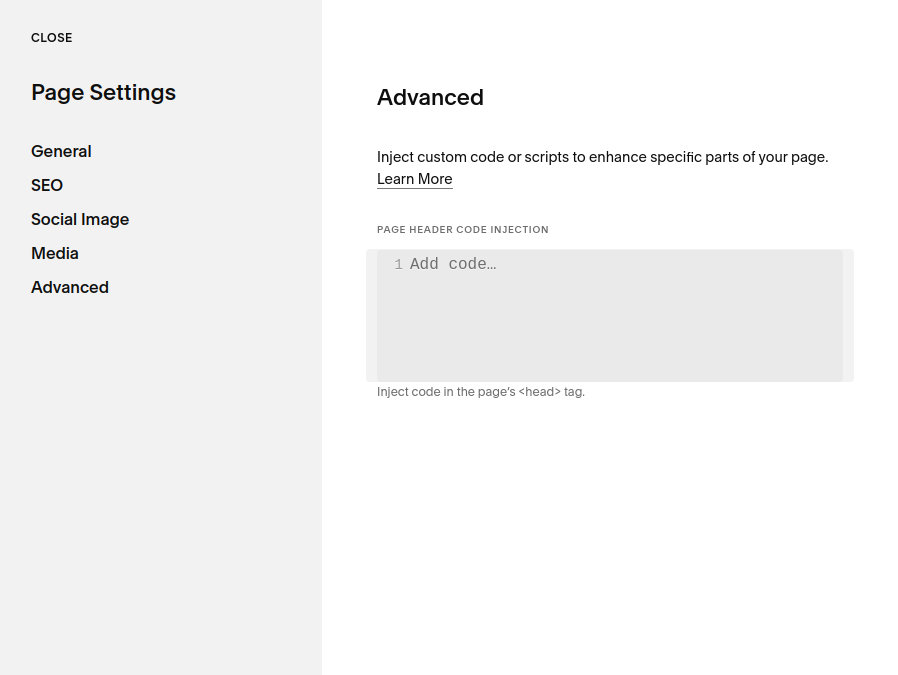
2.2 For elements where there is no possibility for an individual code injection (blog posts, events, products, etc.) you can add it to the body section (with code element)
IMPORTANT NOTE: Squarespace already adds a default schema markup for blog posts (article), events (event) and the like. So if you use those elements as they are meant to be (a blog post as an article, an event as an event, etc.) there is most likely no need to add any extra markup. Unfortunately you can't control what is added to those Squarespace made markups. This also means, that using blog posts, events and the like for other purposes is problematic in the perspective of the Schema markup and the SEO as such, because you can't control it.

3. Test if you have implemented your Schema correctly
After you have added your Schema code to your Squarespace website, you can verify, whether you implemented it correctly using the Google’s ‘Rich Results Test’ tool:
https://search.google.com/test/rich-results
If your implementation is fine you will get informed that all your items are valid, if not, errors will be displayed and you will have to make corrections accordingly.


